Sponsors
Feature Post
-

GL TinTin HD 1.0.1 Retail S^3
Explore the exciting and dangerous world. -

Hall of Fame Games of Symbian^3
Hall of Fame Games of Symbian^3 -

SPB Mobile Shell v3.8.944 S60v5 S^3
SPB Mobile Shell v3.8.944 S60v5 S^3 New Version Build! -
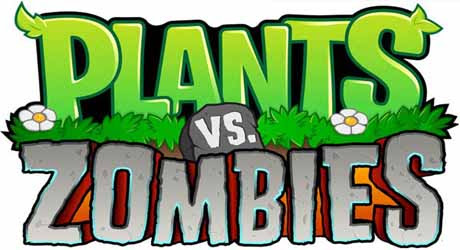
Plants vs Zombies s60v5 S60v5 S^3
A mob of zombies is about to invade,and your only defense is an arsenal of zombie-zapping plants -

Angry Birds Rio v1.40 Smugglers Plane S^3
The latest Angry Birds Rio update, features the exciting beginning of Smugglers’ Plane! -

SPB Software SPB Shell 3D v1.1.2327 S^3 Anna Belle Signed
SPB Shell 3D introduces the next generation user interface for Symbian -

RovioMobile Angry Birds Seasons Wreck the Hall 2.1 S^3
It's the most wonderful time of the year, but the pigs are up to their usual tricks! -

Draw War Save Yer Booty 1.01 S^3
Help Captain Goodthrow save his buried treasure from those darn Vikings in this engaging comical game where line draw mechanics meets tower defense -

Miniclip SA iStunt2 v1.00
Hit the slopes for some serious shredding in the most fun snowboarding game ever created -

Miniclip SA Fragger v.1.00 S^3
The world of is at risk, and he needs your help to explode all enemies! -

TTPod v4.40 Final S60v5 S^3
Everyday sounds is a powerful, completely free cell phone music player software,support lyrics and songs to download pictures... -

EA Mobile The Sims 3 HD v0.0052 S^3
EA Mobile The Sims 3 HD v0.00(52) Symbian^3 New Version -

AngryBirds Magic v1.1.0 S^3
Well, Rovio, the developers of Angry Birds, are betting that Angry Birds will be even more fun when played with friends. “Angry Birds Free with Magic” will come..
Search This Blog
Booking.com
You might also like this:
Telekonnectors Quietalk v1.2 S^3
{Typed Msg To Spoken Msg}
Symbian S60 v5 [i8910HD/5800/N97/Mini/X6] Apps
Symbian^3 [N8/C7/C6/E7]

When you are in a meeting or a concert where you cannot talk, type in your message and Quietalk speaks it for you: Your caller hears what you have typed in. If you have a pre-recorded message, click on it to play it during your call. Or click on a template to play that. Choose from multiple voices. You can configure the application to suit your needs using its simplified user interface. Quietalk is also useful for those who have a difficulty in speaking.
Whats new in Version 1.2:
- Typetalk can now translate the text message to the speech language of your choice.
- More info installing international speech packages for your device visit- Link
Using Quietalk during call:
- During a call click the Quietalk symbol on top of the user interface to launch the application.
- Once the application is launched, click the Hide option to go back to your call.
- You have the option to a play predefined audio or you can use TypeTalk to reply to your call using text you type in.
Recording audio message:
- Click the 'Record' button to record your message.
- Save it by providing a file name.
- This file will now be listed on your home screen.
Using Typetalk:
- Open TypeTalk.
- Type the text and click on 'Add to List' to add the message to the recent history.
- During a call, open Quietalk and go to TypeTalk.
- Now you can directly type the message click 'Say' to play the message into the call.
- Or you can double click on the recent item and click on 'Say' to play
Speech Settings:
- In Typetalk you can use different speech packages installed in your phone for playback during call.
- Go to TypeTalk, Click 'More' button and choose 'Speech Settings' .
- Browse through the language and voices. Click 'Play Voice' to play a demo of the voice.
- To save your seeting , Click 'Save'. You can also change Speech setting during a call.
Welcome message:
- You can create a welcome message that would be played as soon as the call is answered.
- Select a saved file from your home screen and click 'Toggle welcome message' to set it as your welcome message.
- During a call click on the Quietalk icon to play the welcome message.
- Use the same option to remove a welcome message that was set previously.
Configuring storage location:
- Click 'Settings' to provide the location for storing your files
Download to PC Clickshere
Alternatehere
Subscribe to:
Post Comments (Atom)





























No comments:
Post a Comment