Sponsors
Feature Post
-

GL TinTin HD 1.0.1 Retail S^3
Explore the exciting and dangerous world. -
Hall of Fame Games of Symbian^3
Hall of Fame Games of Symbian^3 -

SPB Mobile Shell v3.8.944 S60v5 S^3
SPB Mobile Shell v3.8.944 S60v5 S^3 New Version Build! -
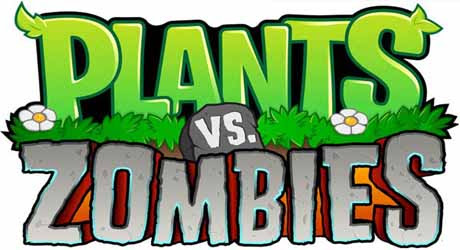
Plants vs Zombies s60v5 S60v5 S^3
A mob of zombies is about to invade,and your only defense is an arsenal of zombie-zapping plants -
Angry Birds Rio v1.40 Smugglers Plane S^3
The latest Angry Birds Rio update, features the exciting beginning of Smugglers’ Plane! -
SPB Software SPB Shell 3D v1.1.2327 S^3 Anna Belle Signed
SPB Shell 3D introduces the next generation user interface for Symbian -
RovioMobile Angry Birds Seasons Wreck the Hall 2.1 S^3
It's the most wonderful time of the year, but the pigs are up to their usual tricks! -
Draw War Save Yer Booty 1.01 S^3
Help Captain Goodthrow save his buried treasure from those darn Vikings in this engaging comical game where line draw mechanics meets tower defense -
Miniclip SA iStunt2 v1.00
Hit the slopes for some serious shredding in the most fun snowboarding game ever created -
Miniclip SA Fragger v.1.00 S^3
The world of is at risk, and he needs your help to explode all enemies! -
TTPod v4.40 Final S60v5 S^3
Everyday sounds is a powerful, completely free cell phone music player software,support lyrics and songs to download pictures... -
EA Mobile The Sims 3 HD v0.0052 S^3
EA Mobile The Sims 3 HD v0.00(52) Symbian^3 New Version -
AngryBirds Magic v1.1.0 S^3
Well, Rovio, the developers of Angry Birds, are betting that Angry Birds will be even more fun when played with friends. “Angry Birds Free with Magic” will come..
Search This Blog
Booking.com
You might also like this:
Wildpalm SonicBoy v1.0 SoundFix.S60.SymbianOS
v1.0 March 2005
Sega
Play thousands of SEGA classics!
Features:
Emulates all Sega Master System and Game Gear roms
Full quality sound support, with volume control
Runs games directly from Inbox
Automatically run games from ZIP or RAR files
Games run at full speed on all phones
Auto or Manual speed selection - to speed up or slow down games
Save/load game support
AutoSave - never lose game progress again!
Fully definable keys
Hotswap A/B buttons
Send games to your friends via IR or Bluetooth
Full 'skin' support
SonicBoy requires the use of Sega Master System (.sms) or Game Gear (.gg) rom files to operate.
WildPalm does not distribute commercial roms of any kind and requests for roms will be ignored.
Sega Master System and Game Gear are registered trademarks of SEGA Corporation
Instructions For Use
Games can be installed either by transferring the rom file to the Inbox, or by copying the rom file to the \SonicBoy directory on the internal memory or MMC card.
To transfer to the Inbox:
For IR: Start Infrared on the phone, then bring it into range of the IR receiver on the PC. The PC software should then enable you to send files to the phone.
For bluetooth
Since IR and bluetooth software vary considerably between PC's, we unforunately cannot provide specific instructions for each user. Please see the instructions for your system software for more detail. Please make sure that the PC Suite software is not connected when transferring files directly to the Inbox..
Once the rom file has been transferred to the phone, it should automatically be recognised and SonicBoy should open. If not, try restarting the phone if SonicBoy has just been installed. Please note that only files with extension .sms/.gg are recognised. If the file has a different filename extension, try renaming the file to one of the extensions above.
To transfer to the \SonicBoy directory:
Start the PC Suite software on your PC, and browse the \SonicBoy directory on your phone. This directory is automaticallty created when SonicBoy is installed.
Alternatively, attach a memory card reader to the PC and copy the rom files directly to the SonicBoy folder of the memory card.
Games in Zip or Rar files
Games stored in .Zip or .Rar files can be played by copying the .Zip or .Rar file to the \SonicBoy folder on the phone. However, if the game is sent to the Inbox, the game must first be renamed .Zip.sms / .Zip.gg or .Rar.sms / .Rar.gg. This will allow SonicBoy to recognize that it is an archive file containing a game.
In-game menu
Once a game has been started, press the 'Options' button to open the in-game menu.
The Menu options are as follows:
File : Opens the File menu, showing the following options:
Save : Saves the current game to the next available save-slot. Note that save games may use up to 64K of storage space each.
Load : Loads a saved game. A list of saved games will be shown, with the time and date of saving.
Delete : Allows saved games to be deleted
Select Speed : Opens the Speed menu, showing the following options:
Automatic : Runs the game at 100% of the original speed
Manual : Allows the game speed to be manually adjusted
Select Volume: Allows the sound volume to be adjusted
Select Keys : Select which keys should be used for Up/Down/Left/Right and Buttons A/B
Swap Buttons: Swaps the Button A / Button B configuration
Exit : Exits the Emulator, and returns to the main SonicBoy screen
If AutoSave is enabled, the current game status will be automatically saved when the emulator is exited, and automatically reloaded when the game is started again.
'Skin' support
SonicBoy features full skin support, enabling any image of your choice to be used as the surround. Simply send the image to your phone and save to the built-in photoalbum / gallery. Once saved, open SonicBoy and select 'Select Skin / From Gallery' from the Options menu. Choose your skin from the gallery and it will automatically be used as the emulator surround. Note that images will be scaled to the screen size of 176x208 pixels, so images which are already at this size will be of better quality. The skin template below can be used as a starting point when designing your own skins.
Download to PC file
Labels:
adventure,
application,
emulator
Subscribe to:
Post Comments (Atom)















No comments:
Post a Comment