Sponsors
Feature Post
-

GL TinTin HD 1.0.1 Retail S^3
Explore the exciting and dangerous world. -

Hall of Fame Games of Symbian^3
Hall of Fame Games of Symbian^3 -

SPB Mobile Shell v3.8.944 S60v5 S^3
SPB Mobile Shell v3.8.944 S60v5 S^3 New Version Build! -
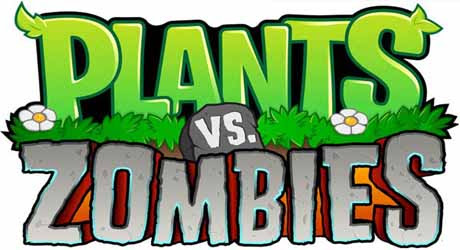
Plants vs Zombies s60v5 S60v5 S^3
A mob of zombies is about to invade,and your only defense is an arsenal of zombie-zapping plants -

Angry Birds Rio v1.40 Smugglers Plane S^3
The latest Angry Birds Rio update, features the exciting beginning of Smugglers’ Plane! -

SPB Software SPB Shell 3D v1.1.2327 S^3 Anna Belle Signed
SPB Shell 3D introduces the next generation user interface for Symbian -

RovioMobile Angry Birds Seasons Wreck the Hall 2.1 S^3
It's the most wonderful time of the year, but the pigs are up to their usual tricks! -

Draw War Save Yer Booty 1.01 S^3
Help Captain Goodthrow save his buried treasure from those darn Vikings in this engaging comical game where line draw mechanics meets tower defense -

Miniclip SA iStunt2 v1.00
Hit the slopes for some serious shredding in the most fun snowboarding game ever created -

Miniclip SA Fragger v.1.00 S^3
The world of is at risk, and he needs your help to explode all enemies! -

TTPod v4.40 Final S60v5 S^3
Everyday sounds is a powerful, completely free cell phone music player software,support lyrics and songs to download pictures... -

EA Mobile The Sims 3 HD v0.0052 S^3
EA Mobile The Sims 3 HD v0.00(52) Symbian^3 New Version -

AngryBirds Magic v1.1.0 S^3
Well, Rovio, the developers of Angry Birds, are betting that Angry Birds will be even more fun when played with friends. “Angry Birds Free with Magic” will come..
Search This Blog
Booking.com
You might also like this:
Baidu Input Portrait Qwerty v1.02 S60v5^3
Symbian S60 v5 [i8910HD/5800/N97/Mini/X6] Apps
The alphanumeric keypad on N8 is excellent for one hand usage. But power users who are not familiar with it, regard it as a letdown. For some people, portrait QWERTY is a must.
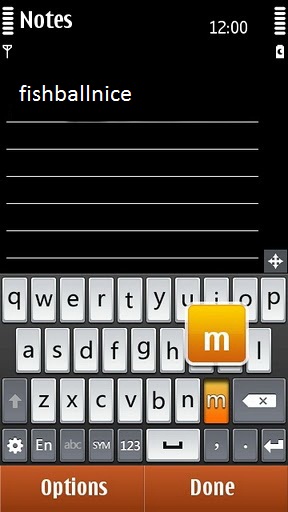
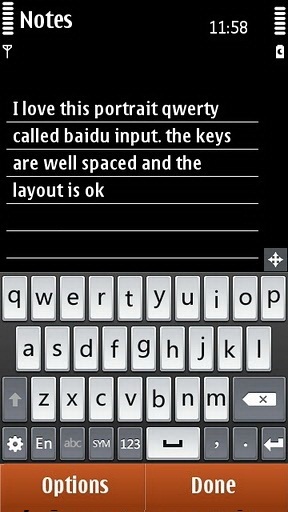
There are some instances where you need to do quick text entry, and this require one hand usage using the T9 method. On some other occassions, when long text entry is needed, I prefer to have a portrait QWERTY, and by default, there is no portrait QWERTY in Nokia N8. To solve this problem here is Baidu Input.
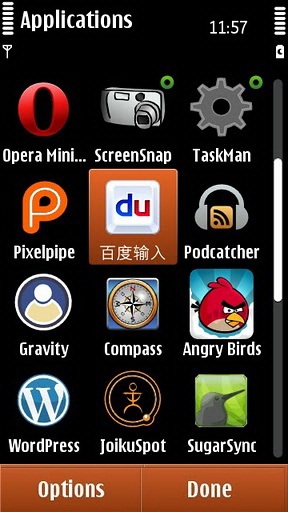
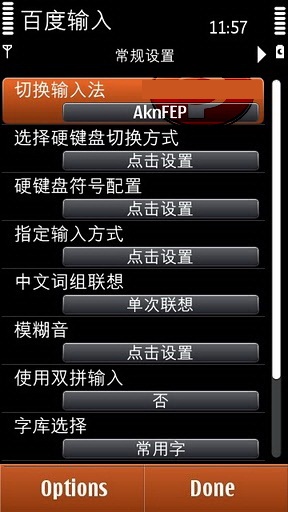
Options and Functions in Baidu Input:
- Easy method to Select all, copy, cut, paste, delete – texts in all area
- Dictionary, predictive texts
- Can be used in both portrait and landscape
- Easy to enable and disable dictionary
- The QWERTY can be dragged / moved around the screen
- The QWERTY is skinnable.
- It has it’s own alphanumeric implementation, based on gestures.
Installation steps:
1. To configure Baidu Input, you need to download the sisx file and install it on your Symbian^1 or Symbian^3 devices.
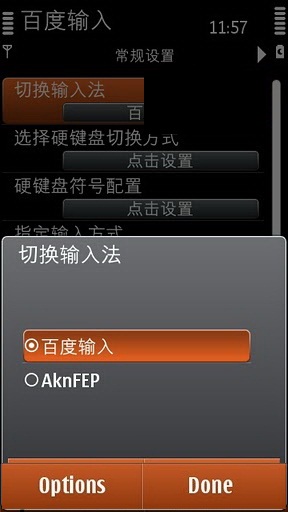
2. After installation, please REBOOT your device. This is very IMPORTANT!
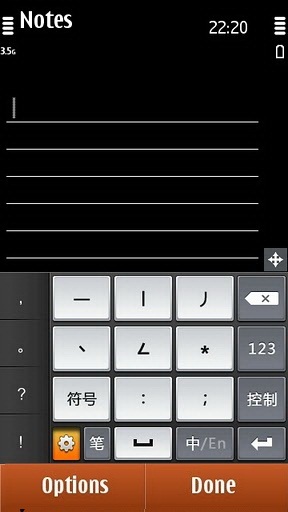
3. After reboot, you can launch it from the application launcher. It’s easy to recognise it because it’s the only app with Chinese name on Nokia N8
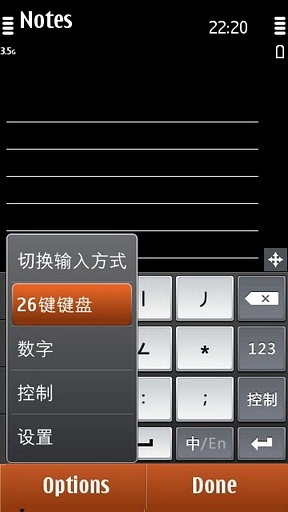
4. The next step is to enable Baidu Input systemwide. It will be used as the main text entry method in all text areas in all applications. When you launch Baidu Input, you will be presented with a list of 8 options. Select the first one as highlighted in the screenshot (the one on the right) above.
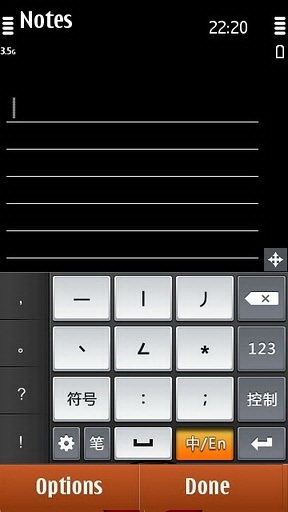
5. A new screen will be opened. Again, please select the first item in the list where AknFEP is displayed. A pop out selection will appear. Select the one that’s written in Chinese. This method also can be used to disable Baidu Input if you dont want to use it or you want to uninstall it from your device.
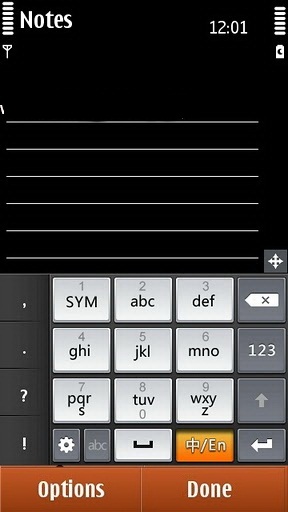
6. You can now exit Baidu Input configuration. But before using it, you need to understand how it works. When you use it for the first time, the portrait QWERTY is not displayed. Instead, a Chinese keypad will be displayed to enter text. Dont worry. You can change that to QWERTY. Tap the icon (that is marked in orange – refer to screenshot above, on the left). A pop-up will appear, select the one with number 26 in the beginning, screenshot on the right.
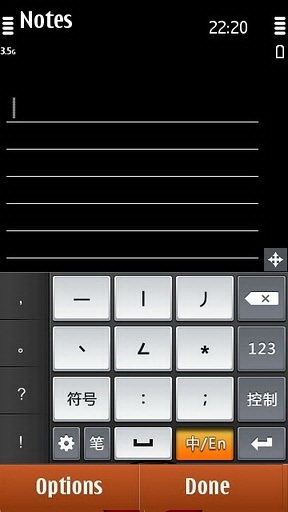
7. After that, select another icon (also marked in orange) to change text method to English. The keypad will change to English alphanumeric. To change to QWERTY, press and slide your thumb (or finger) from left to right on any part of the keyboard. This is kinda hard to explain by text. Actually, changing text entry method in Baidu Input from alphanumeric to QWERTY vice versa is easily achieved using gestures. Left to right or right to left.
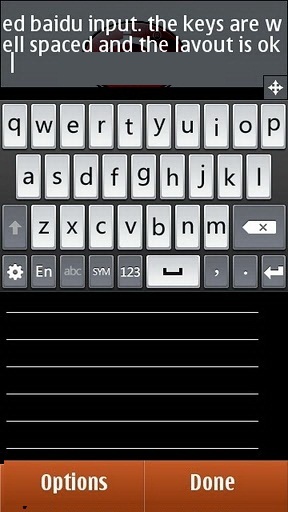
8. Here are some screenshots of the portrait QWERTY in action in different applications on Nokia N8.
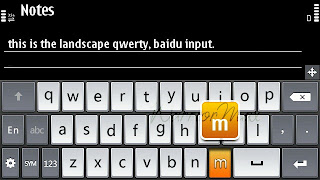
9. Here’s the qwerty in landscape mode :
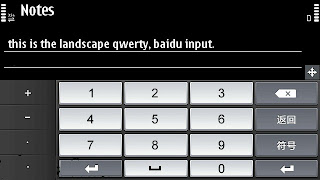
10. Have you tried using Baidu Input? What do you think?

Download to PC Clickshere
Alternatehere
Labels:
application,
i8910HD/5800/N97/Mini/X6,
keyboard,
N8/C7/C6/E7,
nokia,
symbian,
symbian^3,
touch
Subscribe to:
Post Comments (Atom)





























No comments:
Post a Comment