Sponsors
Feature Post
-

GL TinTin HD 1.0.1 Retail S^3
Explore the exciting and dangerous world. -

Hall of Fame Games of Symbian^3
Hall of Fame Games of Symbian^3 -

SPB Mobile Shell v3.8.944 S60v5 S^3
SPB Mobile Shell v3.8.944 S60v5 S^3 New Version Build! -
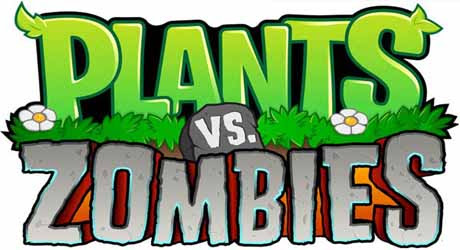
Plants vs Zombies s60v5 S60v5 S^3
A mob of zombies is about to invade,and your only defense is an arsenal of zombie-zapping plants -

Angry Birds Rio v1.40 Smugglers Plane S^3
The latest Angry Birds Rio update, features the exciting beginning of Smugglers’ Plane! -

SPB Software SPB Shell 3D v1.1.2327 S^3 Anna Belle Signed
SPB Shell 3D introduces the next generation user interface for Symbian -

RovioMobile Angry Birds Seasons Wreck the Hall 2.1 S^3
It's the most wonderful time of the year, but the pigs are up to their usual tricks! -

Draw War Save Yer Booty 1.01 S^3
Help Captain Goodthrow save his buried treasure from those darn Vikings in this engaging comical game where line draw mechanics meets tower defense -

Miniclip SA iStunt2 v1.00
Hit the slopes for some serious shredding in the most fun snowboarding game ever created -

Miniclip SA Fragger v.1.00 S^3
The world of is at risk, and he needs your help to explode all enemies! -

TTPod v4.40 Final S60v5 S^3
Everyday sounds is a powerful, completely free cell phone music player software,support lyrics and songs to download pictures... -

EA Mobile The Sims 3 HD v0.0052 S^3
EA Mobile The Sims 3 HD v0.00(52) Symbian^3 New Version -

AngryBirds Magic v1.1.0 S^3
Well, Rovio, the developers of Angry Birds, are betting that Angry Birds will be even more fun when played with friends. “Angry Birds Free with Magic” will come..
Search This Blog
Booking.com
You might also like this:
Nokia Play To v10.02(2) S^3
Symbian^3 [N8/C7/C6/E7] Apps
How would you like to show your mobile photos and videos on the high-definition screen of a TV? Or, have your favourite mobile music play from a surround-sound stereo system?
With Nokia Play To, you can play your media simply, with no MacGyver skills needed. No time-consuming set-ups, no cables or wires. No hassle. Just a fuss-free wireless connection between:
A Symbian^3 Nokia phone (all phone models except Nokia E6-01) and
A DLNA device (e.g TV) connected to your home network
When you’ve got Nokia Play To installed on your phone, streaming is very quick and simple. To start, open the mobile application. Select the DLNA system you want to connect to, choose the photo, video, or music track you want to play, and that’s all there is to it. You can also browse the media content stored in your phone with DLNA player devices, like a PlayStation 3, Blu-ray player or a home theatre system - it's just as easy. For a quick peek, check out our walk-through video.
Nokia Play To was born in the tender loving care of a small team based in Oulu, Finland, and it’s been reared toward ease of use, swiftness and elegance.
Compatibility
Supported phone models: Nokia C6-01, Nokia C7, Nokia E7, Nokia N8 and Nokia X7
Getting started step by step
1.Install Nokia Play To
2.Switch on your home networks' WLAN if not on by default
3.Switch on WLAN in your phone in Setting... Connectivity... WLAN and select your home network. Then select Connect and enter the password if needed and press Ok.
Make sure your dlna player is connected to the same network (either with LAN cable or wirelessly with a WLAN access point. ). Usually once connected the player is ready to receive media without e.g. activating dlna. Refer to the player's user manual for more information and troubleshooting
Once you have the system up and running you don't need to connect the WLAN manually as long as from the available WLANs you have only your home WLAN configured and the phone is not in offline mode. So basicly next time all you need to do is start Nokia Play To and let it connect for you.
Setup when using the Play To application:
If you have your home WLAN configured all you need to do is start the application - it automatically launches WLAN and connects to your WLAN
If you have several available WLAN access points configured check before opening Play To that you are connected to the right WLAN
The dlna device you use for playing the media needs to be connected to the same network. It can be connected either by LAN cable or wirelessly if it has its own WLAN access.
Setup when browsing media from the phone with a dlna player:
Go to Setting...Connectivity... Check that you are connected to right WLAN network. If not, do that from the WLAN settings. When connected continue to Media server... Share content and set it to "On". Now the phones media server is visible in the current WLAN
You do not need to start the Play To application
Use your player device's user interface to browse the photos/videos/music in your phone. Refer to the player's user manual for more detailed instructions
When you want that your media content is no longer visible just set the Media server... Share content... to "Off". The server is also automatically shut down when WLAN is changed, lost or turned off.
Hints:
There's a "Now playing" shortcut in the toolbar for quick access to last played media item.
Tap the sharing indicator any time to stop sharing any media.
Playing DRM content is not possible with Nokia Play To
The application displays only self captured videos by default. There's an option in connectivity settings Setting...Connectivity...Media server... Video support to have all your video content available in Play To. You need to restart the application before the change takes effect. NOTE!: it depends on your player device which video formats it can play.
Windows 7 users: in Windows Media Player activate from menu Stream -> Allow remote control of my Player and Allow remote control on this network
Known issues:
The user interface look and feel is not finalized
Video format (Video capture in 720p 25 fps with codecs H.264, MPEG-4) used in Nokia S^3 products' self-captured videos is not supported in all DLNA TVs
There is some delay depending on the video's size and the player device (up to minutes with large videos)
Download to PC Clickshere
Alternatehere
Labels:
[N8/C7/C6/E7]apps,
application,
i8910HD/5800/N97/Mini/X6,
N8/C7/C6/E7,
nokia,
symbian,
symbian^3,
touch,
video
Subscribe to:
Post Comments (Atom)





























No comments:
Post a Comment